Adonit Ink-M Support
back to product page
Download Adonit INK-M user guide here.
Adonit tutorial - learn how to use INK-M.
What is the Adonit INK-M?
Adonit INK-M is a fine point stylus with Bluetooth mouse, created exclusively for Windows-powered tablets and 2-in-1 devices. It features a flat edge that attaches magnetically, and a USB-C port for recharge.
What devices will INK-M work with in terms of stylus feature?
INK-M has been tested with and is compatible with the following devices:
Microsoft Surface 3,
Microsoft Surface Pro 3/ 4/ 5/ 6/ 7/ X,
Microsoft Surface Book/ 2/ 3,
Microsoft Surface Laptop 1/ 2/ 3,
Microsoft Surface Studio/ 2,
Microsoft Surface Go/ 2,
Microsoft Surface Duo/ 2
What devices will INK-M work with in terms of mouse feature?
Mouse feature of INK-M is compatible with any device that runs on any operating system as long as it supports Bluetooth mouse.
My device was not listed, how do I know if it is compatible with INK-M?
If your device is not on the list, please reach out to help@adonit.net to verify compatibility.
Does INK-M have Bluetooth? Do I need to pair the INK-M with an app?
In terms of stylus, it runs without Bluetooth. To use the stylus feature, no pairing process is required, all you need to do is to turn on the pen and ready to use.
In terms of Bluetooth Mouse, you need to pair INK-M to your device, after a successful pairing. You may use the other side of the pen as a mouse.
How to turn on Adonit INK-M mouse feature?
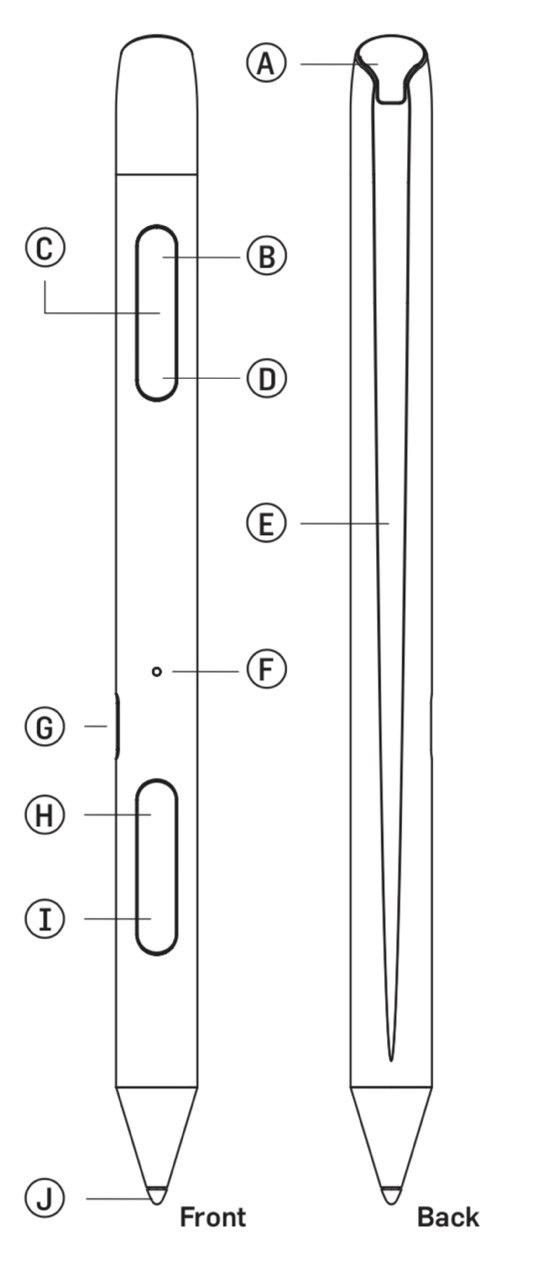
1. Press the I button to turn on the pen (green LED).
2. Once you see the green LED, press the B button. A blue LED in slow blinking indicates the pen is switched over to mouse mode and stylus feature is off.
3. Together press B and D buttons for 3 seconds. A blue LED in fast blinking indicates the pen is waiting to pair.
4. On your device, find Adonit INK-M stylus on the Bluetooth searching list, then select and allow it to pair.
Note: A blue LED in fast blinking remains for 1 minute, and turns back to A blue LED in slow blinking.
Why can’t I use the stylus feature after a successful Mouse pairing?
Stylus and Mouse are separate features, it switches off stylus feature while using Mouse feature. You need to switch over as you want to use the other feature.
To switch to using the mouse function, please press the B button (LED shows blue light).
To switch to using the stylus function, please press the I button (LED shows green light).
*If pairing is unsuccessful, please try 1. Remove all Bluetooth devices on your computer. 2. Turn Bluetooth off then on again. 3. Repeat the pairing steps to reconnect the pen.
How do you turn off INK-M stylus?
Turn your Adonit INK-M stylus OFF by holding down both H and I buttons at the same time over 3 seconds until light turns off. INK-M can be turned off from either stylus or mouse mode.
Does INK-M automatically turn off?
INK-M will automatically turn off after 20 minutes if no button is pressed or the tip is not pressed in.
Does INK-M’s Bluetooth mouse auto reconnect to the previous device?
Yes, it will auto reconnect to the previous device whenever switch over to the mouse mode and as long as you did not remove pen from your Device.
Why the mouse scroll goes a sudden unresponsive to my finger every once in a while?
Please let go your finger and place it on the scroll again.
What material of surface or pad will INK-M work onto with?
Just like any Infrared mouse, INK-M work with most surfaces or mouse pads.
INK-M can’t work with any surface that is made of glass.
Is Adonit INK-M only allowed working with tablet devices?
More than that, any device with Bluetooth mouse features works. Like phones, laptops, computers.
Can I customize Adonit INK-M mouse buttons?
You may rearrange the mouse for primary button, mouse scroll and mouse sensitivity in the setting.
Note: rearrangeable features vary from device to device
What are the buttons with INK-M?
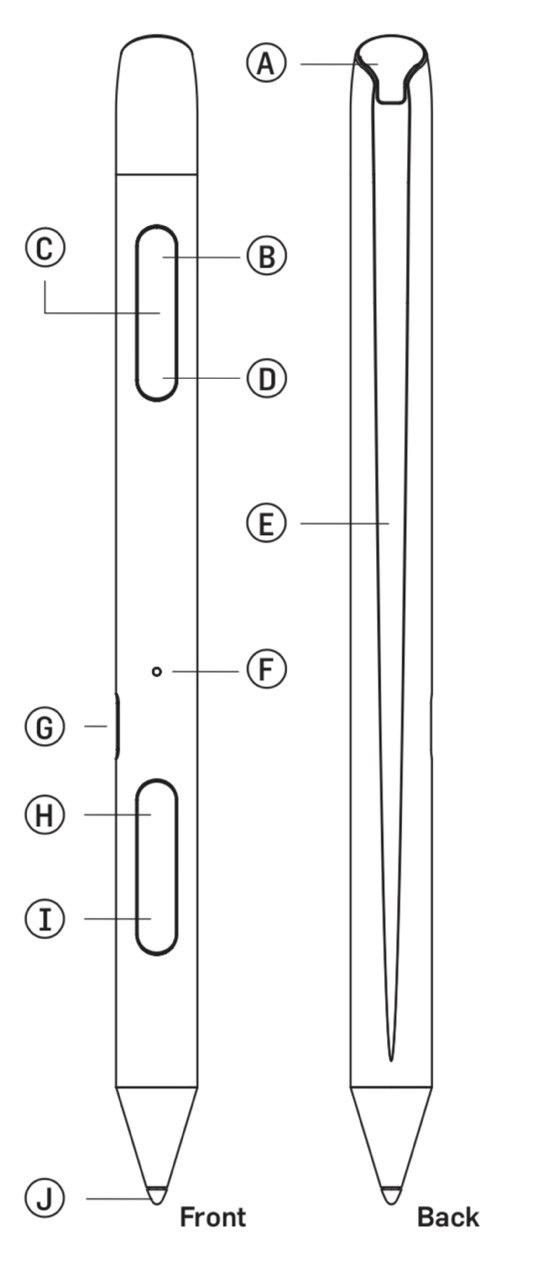
B: Mouse Left Click
C: Mouse Scroll
D: Mouse Right Click
H: Stylus Shortcut button, support Right Click.
To use it as Right Click: hold down the button H, tab the pen tip against the screen.
Note: Right Click does a different job in the different apps.
I: Stylus Shortcut Button, Pen Switch-On Button and Smart Eraser. In most apps, you may use the eraser feature by holding down the button I. Tab the pen tip against the intended area to erase.
Does Adonit INK-M support pressure sensitivity in terms of stylus feature?
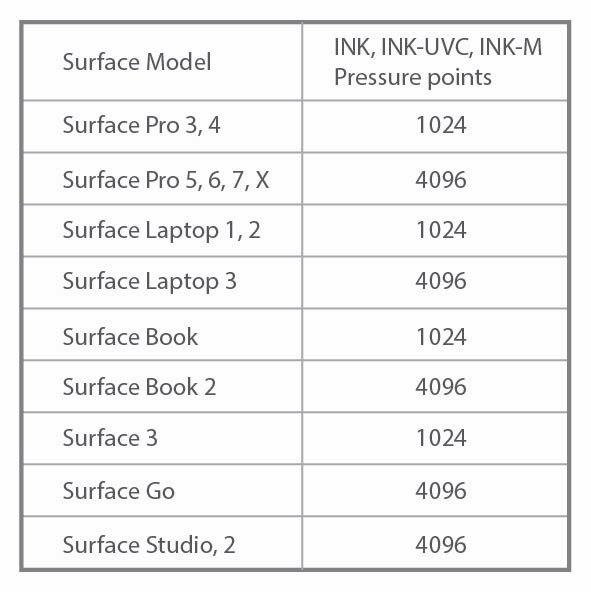
Yes. Our advanced technology supports up to 4,096 levels of pressure sensitivity.
Does Adonit INK-M support palm rejection in terms of stylus feature?
Yes.
What apps do you recommend for INK-M?
Any app supports Windows INK will support Adonit INK-M. For a list of recommended apps, please visit Apps for Windows INK page.
https://www.microsoft.com/en-us/store/collections/windowsinkcollection
What devices does Adonit INK-M magnetically attach with?
Surface 3, Surface Pro (3rd-7th Gen), Surface Book (all models), Surface Go (all models), Surface Studio (all models)
What do the LED light’s mean on the Adonit INK-M?
Solid blue: successfully paired or fully charged
Slow blinking blue: reconnect mouse model or fully charged
Fast blinking blue: pairing mode
Solid red: stylus charging mode
Slow blinking red: Low battery mode
Solid green: fully charged or in the stylus mode
How do I charge my INK-M?
To charge, just insert the included standard USB-C connector into the charging end of INK-M and plug the remaining end into a standard USB port.
Why INK-M’s mouse is still working when the pen is away from a surface?
It’s part of INK-M’s feature, and different from mouses in general. Controllable range is 5~50 mm from the air depend on the surface matireal. It can’t be switched off or customized.
How long does it take to charge INK-M?
INK-M should be fully charged in 1 hr.
How long will INK-M last on a full charge? What is the battery life of the INK-M?
Stylus: 30 hours
Mouse: 5 hours
How to maintain cleanliness of mouse end?
Blow into the sensor hole to get rid of dirt that covers.
Do not try or perform a cleaning method with pens, sharp objects or your finger right into the sensor.
What is the difference between INK- M and INK stylus?
Expect for the mouse major difference, the functionality and supportiveness of the pen are exactly same as INK stylus. For further question about stylus-related, please see page below.
https://www.adonit.net/support/ink/
Still have questions?
Email us athelp@adonit.netand we’ll be glad to lend you a hand.
